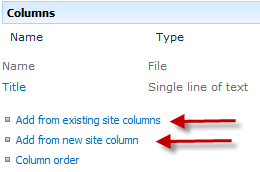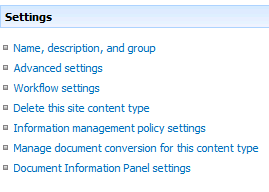I recently had an issue with a new install of SharePoint 2010. A user was trying to send/copy documents between libraries on the site, and the “send to” function was not available, it was grayed-out. After a little research, I found that there is an add-on in Internet Explorer that can cause problems with the “send to” feature of SharePoint. To fix this problem, go to “Manage Add-ons” in the Internet Explorer tools menu. Change the view to “show all add-ons”, and disable “STSUpld CopyCtl Class”. Your “send to” should now work without a problem.
-Mike

In this post we will look at how to create new document content types and insert the metadata fields in the header of the Word Document.
Creating the Content Type
1. Make sure you are in the site where you want to create the content type. Click Site Actions | Site Settings.
2. In the Galleries section click Site Content Types.
3. Click Create.
4. Fill in the appropriate information on the form to create a new content Type. Give the content type a name.
Make sure to select “Document Content Types” on the Select parent content type from drop down menu. Make sure to select “Document” in the Parent Content Type drop down menu. Put the new content type in either an existing or new group. Click OK.
5. Scroll down to the bottom of the new site content type property page to find the columns section. Here you can either create new site columns or add an existing site column. The column will then be associated to the content type.
6. Content types can also have workflow, retention schedules and modified document information panels.
7. Upload a document template to
SharePoint Training